Docker-Compose for Asp.Net Core & Redis
— Docker-Compose, Asp.Net Core, Redis, Docker — 4 min read
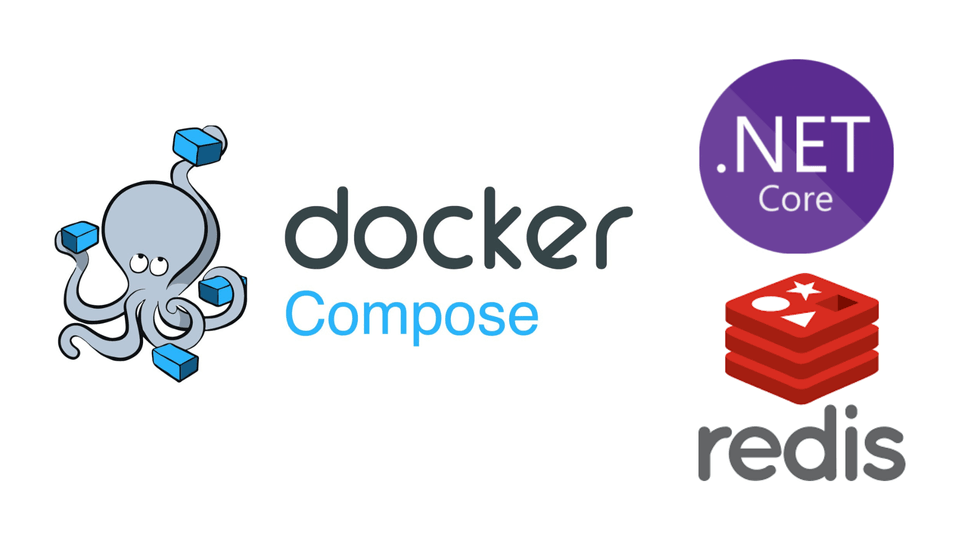
Caching is one of the important subjects in the software field. For reducing our application response time and improve the performance, caching is a very helpful tool.
There are two types of caching mechanisms.
- In-Memory Caching: The data are kept in the host’s memory on which the application resides.
- Distributed Caching: The data are kept on a different server in which the application doesn’t reside.
Redis is a Distributed Caching tool. There are some advantages and disadvantages for both caching mechanisms but I won’t explain them in this article. In this article, I will show you how to create a docker-compose file for an application that uses Redis.
Example Application
Our application will be a basic to-do application. It will perform read, add, and remove operations on the cache.
There are many libraries to use Redis in Asp.Net Core applications. In our example, we will use StackExchange.Redis library.
StackExchange.Redis
This is the most popular NuGet package for utilizing Redis with full functionality. It provides access to all redis-cli commands, it is very useful for complex scenarios. However, the implementation may be slightly more difficult compared to other methods. It may require setting up a Redis service and configuring the connection to the Redis server. This package uses the IDatabase interface for executing Redis commands.
appsettings.Production.json
"RedisOption": { "Configuration": "redis-server", "DefaultDatabase": 0 }I added a RedisOption section to the appsettings. The Redis service in our docker-compose file is named redis-server, so I’ve configured the Redis server name accordingly. There are many databases numbered in the Redis server, I used 0 database as the default.
RedisService
public class RedisService { private ConnectionMultiplexer _redis;
public IDatabase Database { get; set; } public RedisService(IConfiguration configuration) { _redis = ConnectionMultiplexer.Connect(configuration.GetValue<string>("RedisOption:Configuration")); Database = _redis.GetDatabase(configuration.GetValue<int>("RedisOption:DefaultDatabase")); }
public IDatabase GetDatabase(int db) { return _redis.GetDatabase(db); } }I implemented a service to carry out general operations for Redis. Initially, it establishes a connection to Redis and then sets the default database.
Program.cs
builder.Services.AddSingleton<RedisService>();builder.Services.AddSingleton<IDatabase>(x =>{ var redisService = x.GetService<RedisService>(); return redisService.Database;});I registered RedisService and IDatabase as singletons to be accessible in the controllers.
ToDosController
[HttpGet] public async Task<IEnumerable<string>> GetAsync() { if (_database.KeyExists(ToDosKey)) { var cacheValue = await _database.ListRangeAsync(ToDosKey); return cacheValue.Select(x => x.ToString()); }
return []; }
[HttpPost] public async Task<string> PostAsync(string todo) { await _database.ListRightPushAsync(ToDosKey, todo); return todo; }
[HttpDelete] public async Task<string> DeleteAsync(string todo) { await _database.ListRemoveAsync(ToDosKey, todo); return todo; }We have a controller here for testing Redis. It essentially uses the Redis List type to retrieve todos from the cache, adds a todo to the cache, and removes them from the cache.
You can see the app from here.
Docker-Compose File
Actually, integrating Redis into a Docker container for use with an Asp.Net Core application, or any other application, is quite straightforward. You just have to make sure that the Redis service name in the docker-compose file corresponds with the Redis server’s configuration name in your application’s connection settings.
1version: '3.8'2
3services:4 asp-net-core-redis:5 container_name: asp-net-core-redis6 image: aliyildizoz909/docker-demo-redis7 ports:8 - "5000:8080"9 depends_on:10 - redis-server 11 redis-server:12 container_name: redis-server13 image: redis14 ports:15 - "6379:6379"We have two services here our Web API application and Redis server.
asp-net-core-redis
asp-net-core-redis: container_name: asp-net-core-redis image: aliyildizoz909/docker-demo-redis ports: - "5000:8080" depends_on: - redis-servercontainer_name: asp-net-core-redis: We set the container name asasp-net-core-redisimage: aliyildizoz909/docker-demo-redis: We specify the image source as aliyildizoz909/docker-demo-redis."5000:8080": Here, we did a port publish. When we go to the 5000 port via localhost, we tell the docker to redirect the requests to the 8080 port in theasp-net-core-rediscontainer. 8080 port is the default port of our published app in the container for asp.net core apps. You can change it via theASPNETCORE_URLSenvironment variable or with the new oneASPNETCORE_HTTP_PORTS. See more information.depends_onThis section defines the priority of services to run. We add here which services we want to run before the current service. So, in our example, we addredis-serverhere to run our application after the Redis server is ready.
redis-server
redis-server: container_name: redis-server image: redis ports: - "6379:6379"container_name: redis-server: We set the container name asredis-serverimage: redis:We specify the image source as redis.5672:5672: These ports represent the Redis server.
Running Docker-Compose File
To run our Docker-Compose setup, use the following command from the directory containing your docker-compose.yml file
docker compose upAfter running this command, we can access our application here http://localhost:5000
Docker Desktop

Swagger View
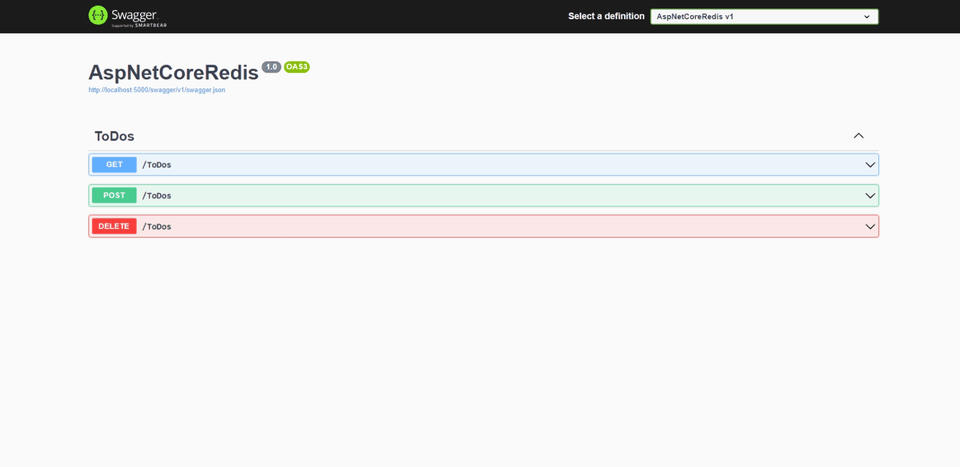
Thank you.